User Guide Version: 1.11
Datum: 16.11.2025
A kilometer ticker has been added to the information page. It displays the total meters currently covered in the ongoing challenge. Sorting function for the ergometer type – list entry „Machine“ – has been added.
User Guide Version: 1.10
Date: 08.11.2025
When using the BikeErg, half the distance is now automatically calculated and displayed. Manual dividing is no longer necessary.
User Guide Version: 1.09
Datum: 08.11.2025
174 duplicate entries were removed and the data was updated. Some affected individuals received new login IDs.
User Guide Version: 1.08
Datum: 07.11.2025
The automatic opening of the photo app on smartphones has been changed to „Open file.“ Users can now select from their photo collection.
User Guide Version: 1.07
Datum: 02.11.2025
Migration of data since the start of the 30K Challenge.
User Guide Version: 1.06
Datum: 03.10.2025
Performance statistic within the personal menu.
User Guide Version: 1.05
Datum: 01.10.2025
Statistic Bug fixes and more detailed statistic.
User Guide Version: 1.04
Datum: 10.12.2024
The 26K/30K personal progress bar went aktiv. After your login it will shows how close you are on target.
User Guide Version: 1.03
Datum: 05.12.2024
At the Settings Menue you can choose your type of ERGO. It will be displayd after the column HW/LW.
30K-DATA-APP // User Guide
The time has come. At the start of the tenth Dirty Thirty season, my son Martin made an app for the data management and statiostics for the challenge. With your personal login, the meter and the monitor photo can be submitted. But also the ergometer, weight and nationality can be changed in the personal settings. Anyone who has not specified his/her weight will automatically be counted as a heavyweight with 100kg.
To get started, you need your personal ID. You can get it from your club administrator or by email from the Challenge Admin office@ergochallenge.at
30 K DAT APP Guide PDF download
The app gets started from the main menu at the Challenge homepage. www.ergochallenge.at

After starting the app, you will see an information page and several menu entries that are self-explanatory. When you select them, a dark gray menu with 3 options is displayed next to the search box.
Full screen (helps with mobile phones)
Selection of the displayed list entries (dropdown)
New numbering (for search queries)
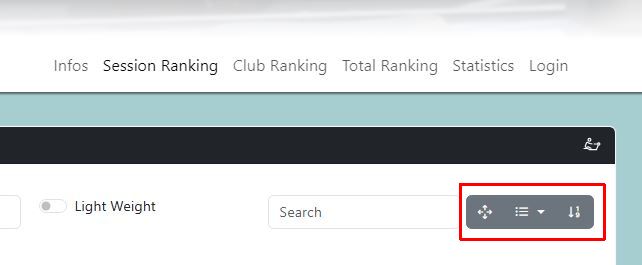
Select Login for your data transfer and changes.
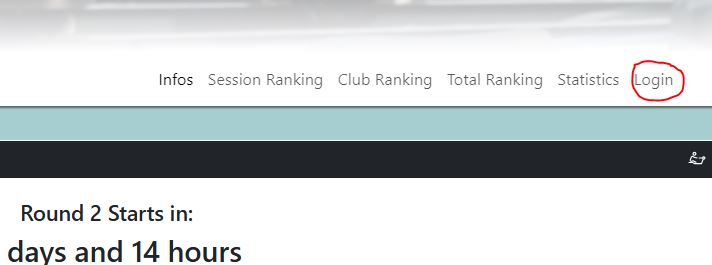
A login-form will appear. You can log in with your name and your personal ID. Upper and lower case are not important. If you are not yet registered, the process for registering for the challenge will also appear here.
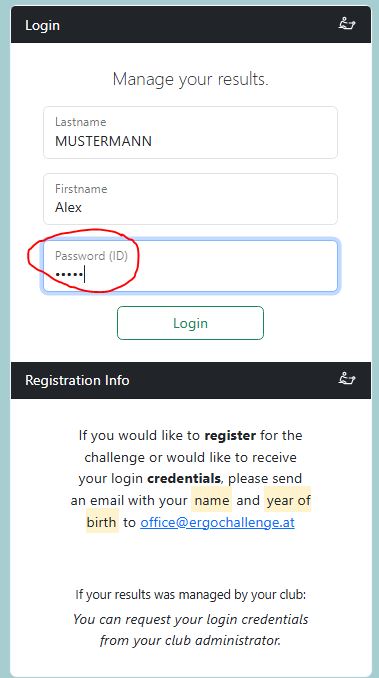
In the following display, the progress bar shows how close you are on target. Below, when a session starts or how long it will last and the entry period ends.
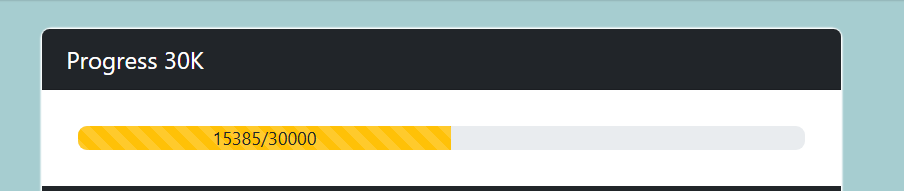
Make a pühoto of your result, enter meters and click on „Datei auswählen“. On mobile phones, the photo collection opens, select your photo and press submit. On PC, klick on „Datei auswählen“ and the explorer opens – select the photo and press submit. Klick the Checkbox when this is your prefered ergo. If you use a different machine, change the type before entering the result. You can change your machine at the settings menue.
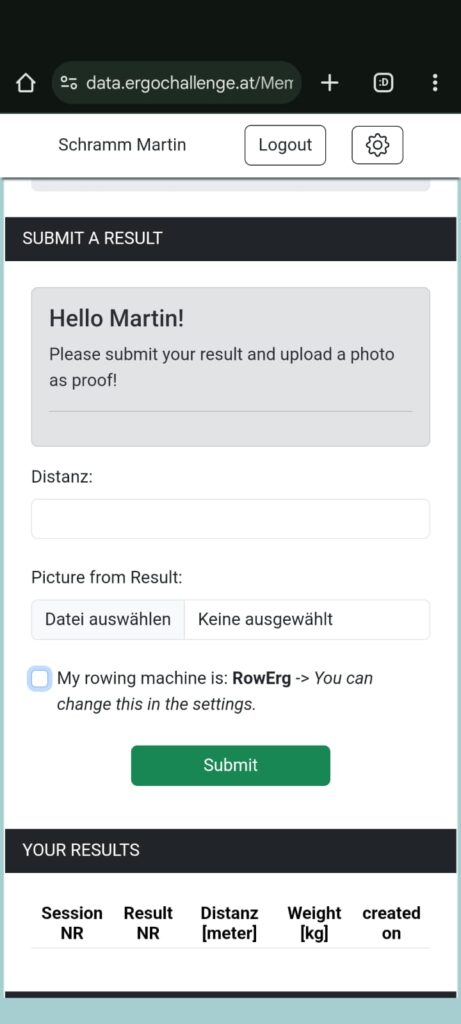
Entry is only possible during the open session time!
Here you can also see the number of results submitted. However, the best result counts for the ranking. A result can be deleted or changed.
Clicking on the gear opens the menu for personal settings.
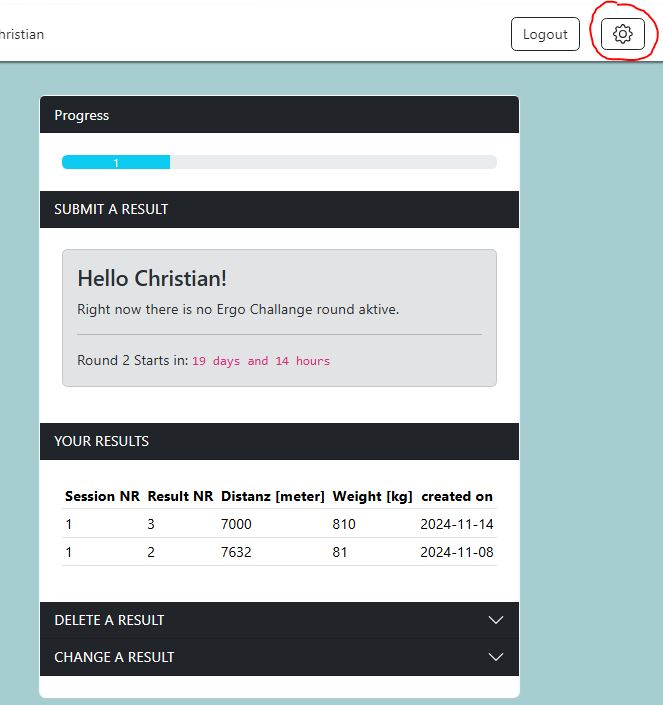
In addition to the current data of the ongoing challenge, you can view your personal performance statistics from past challenges.

In the Settings menu you can enter and change your weight, as well as your nationality and ERGO type. This data was either missing or incomplete when we imported it, so you should complete it.
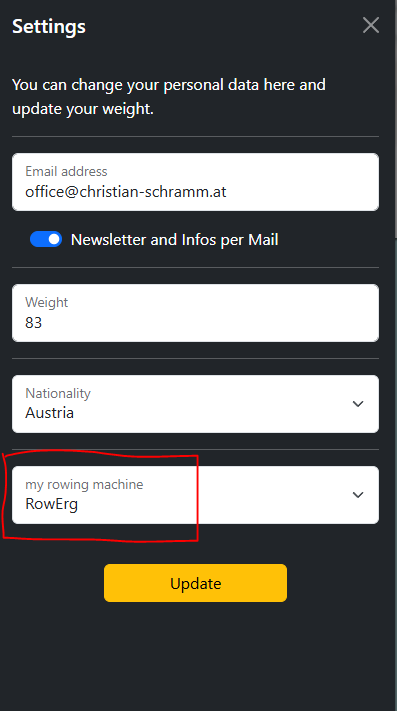
Questions and suggestions are welcome.
